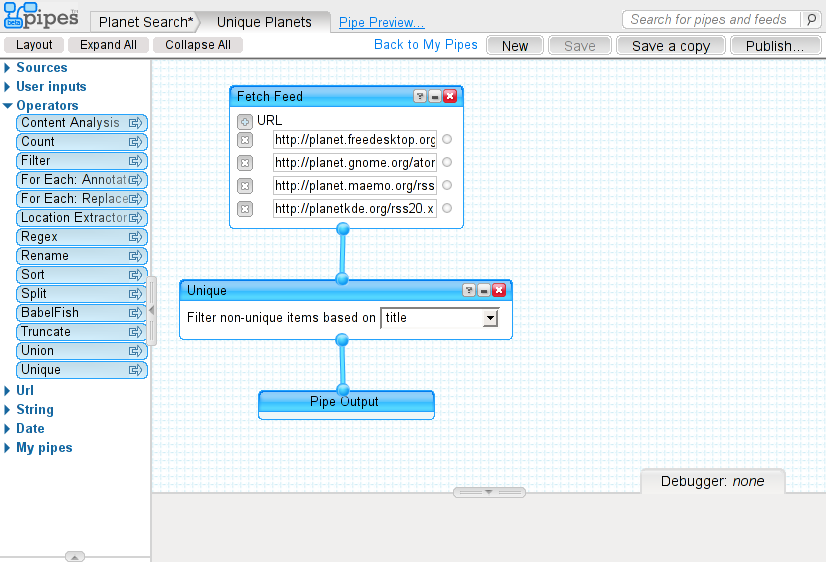I received a Sony Cyber-shot DSC-P71 digital camera about four or five years ago as a present, and it has performed well over the years, providing me with lots of decent quality shots. However, the lack of such features as image stabilization and auto-rotation indicators, plus the need for AA batteries has had me thinking of purchasing a new camera. I didn’t know when, or which camera to buy, but today I stepped into Costco and had an overwhelming urge to survey the camera section.
digital camera about four or five years ago as a present, and it has performed well over the years, providing me with lots of decent quality shots. However, the lack of such features as image stabilization and auto-rotation indicators, plus the need for AA batteries has had me thinking of purchasing a new camera. I didn’t know when, or which camera to buy, but today I stepped into Costco and had an overwhelming urge to survey the camera section.
The new cameras were pretty cool, all with features that my poor little DSC-P71 couldn’t begin to match. I was tempted by the newer Cybershot they carried, but I didn’t really want to give Sony much more of my money, nor did I want to deal with Sony Memory Sticks any longer.
I was about to leave when I saw a stack of attractive camera boxes off to the side containing my newest little toy, the Panasonic DMC-TZ3K . I made some calls and had people read a few reviews for me, and talked to my uncle who was there about it. He was fortunately familiar with this camera, and after discussing it, I decided to buy it, figuring I could always return it if I didn’t like it.
. I made some calls and had people read a few reviews for me, and talked to my uncle who was there about it. He was fortunately familiar with this camera, and after discussing it, I decided to buy it, figuring I could always return it if I didn’t like it.
I’m not returning it.
The basics
I’ll get the basics out of the way. I paid $320 for this camera. It’s a 7.2MP camera with 10x optical zoom (yes, 10x optical) and 4x digital zoom on top of that (making a grand total of 40x zoom). That is, unless you are taking a 3MP photo and have Extra Optical Zoom enabled (which extends your optical zoom to 15x), in which case you’ll have a grand total of 60x zoom. They’re not kidding around with the zoom here.
The LCD is 3 inches. There is no viewfinder, which is a shame, but the LCD works pretty well in the sunlight (especially with its “outdoors” mode enabled). The camera takes SD cards (which the box does not indicate, oddly enough). The camera features various auto-focus modes and image stabilization. Pictures can be taken in 4:3, 3:2, and 16:9 aspect ratios. Videos can be taken in 640×480 or 848×480 resolutions at 30fps.
The camera is offered in three colors: Black (DMC-TZ3K), Silver (DMC-TZ3S), and Blue (DMC-TZ3A).
Alright, that’s all cool, though most of it is what you’d expect. Now on to my favorite features.
Scene Modes
The DMC-TZ3K offers two independent Scene Mode settings on the mode dial, allowing quick switches between the two. The Scene Mods offer presets for such things as exposure, color temperature, etc. Included settings are Portrait, Soft Skin, Self Portrait, Scenery, Sports, Night Portrait, Night Scenery, Food, Party, Candle Light, Baby 1, Baby 2, Pet, Sunset, High Sensitivity, Starry Sky, Fireworks, Beach, Snow, Aerial Photo, and Underwater.
Did you notice the really odd ones in there? Self Portrait? Aerieal Photo? Baby 1, 2? Pet? I’ll go into a few of these.
Self Portrait makes it easier to take a self-portrait of yourself. The self-timer light on the front will flash if the camera doesn’t have a good auto-focus on you
Aerial Photo is pretty easy. It makes pictures taken out of an airplane window much nicer. I haven’t tested this, having not been in an airplane since I bought this this morning.
Baby 1, 2, and Pet are interesting, and will lead me into Travel Settings and Date Stamping. Before taking a picture with one of these modes, you can specify the birthdate of the baby or pet (it will remember the last saved values). It will then adjust the settings to take better pictures of the baby or pet and display their current age (to the day). The data is associated with the picture, but not included in the image, though it can later be Date Stamped onto the picture or printed along with the picture.
Travel Settings
This camera makes it easy to keep track of what photos were taken when during a vacation. You can set the start date of your vacation and the timezone you’re in (or travelling to). The pictures taken while the vacation mode is set will be associated with that time and timezone. The LCD will also show you the current day of the vacation (when taking a picture) or the day of the vacation the picture was taken (when viewing older pictures). This can then be Date Stamped onto the picture, much like the Baby and Pet scene modes.
Date Stamping
The camera stores some metadata along with the picture. Some pieces of data (current age, current day of vacation, timestamp) can at any point be stamped onto the picture (either the original or a copy of it). If desired, the camera can stamp it onto the picture as it prints without touching the actual file on the camera.
Voice Recording
Another piece of data that can be associated with pictures is a voice recording. Ever take a picture and forget what it was about? Now you can just choose to add a little voice memo to a picture and play it back later. I’ll probably be making extensive use of this.
Clipboard
Okay, this is probably one of my favorite features right here. Often times we’ll be designing something on the whiteboard at work and we’ll want a copy for later reference. Of course, the best way to do this is to just take a picture. The problem with that is that you then have to sort through your pictures on the camera trying to find the whiteboard picture later on.
When the Clipboard mode is selected, any pictures taken will be stored in a special area for later access. You can browse your list of clips (whether they’re whiteboard photos, documents, maps, etc.), associate voice recordings with them, or whatever. The camera settings are automatically adjusted when taking these photos so text on a whiteboard or on a piece of paper becomes very readable.
They took this feature a step further by making it more useful to those who take photos of maps. You can specify on a per-picture basis the zoom level and position to display, so that when you open up the clip of a map, you’ll be positioned directly over your area of interest, zoomed in to the street. It’s like Google Maps, except not quite as useful.
LCD, Exposure and Photo List Modes
The LCD is quite large (3 inches) and they took advantage of this by providing some nice features. Various display modes can be quickly activated to show all the basic information (battery life, exposure setting, etc.), one of two alignment/positioning grids, an image histogram, or nothing but the photo.
The standard LCD brightness setting is good for indoors, but when outside in the sun, sometimes you need something more. A quick button press will let you turn on the Outdoor brightness setting, making it far easier to see in the sun. They also offer a “High Angle” mode, allowing the LCD to be easily viewed when the camera is a foot above your head.
Now, this one impressed me. Maybe it’s standard nowadays, but I certainly didn’t have it. Ever take a picture and go “I wish I took a darker/lighter version of that?” Yeah, well I have. This camera offers an option for quickly taking three successive pictures in three exposure levels, allowing you to sort out which you like best later on. I’ll probably be making use of this all the time.
I usually keep a lot of photos on my camera, as I’m quite bad at spending the 10 minutes to dump them on the computer and reformat the stick. So when I want to find a photo I’ve taken, I usually spend a good amount of time looking. This camera eases that just a bit by offering a calendar photo list mode. It will show a calendar view of the current month and mark each day a photo was taken by the first photo taken on that day. Clicking on the day will display all the photos that were taken that day.
If you need to view and compare two photos side-by-side, the camera lets you easily do so. Simply choose the option and rotate the camera. You can then select the photo you want on top and the one you want on the bottom. This is really useful if you just can’t really decide which of two photos you’d rather keep.
In short…
This camera rocks, especially for the price. There’s a lot I didn’t talk about, like the image stabilization and anti-blur (which as far as I can tell works pretty well). I’ve only used this for half a day now (though I’ve played around quite a bit with it, to the point of needing to recharge the battery again). If anyone has any questions, I’ll be glad to answer them in the comments. Likewise, I’d love to hear what other people think about this camera.