A few months back, I introduced VMware WSX, a new product I’ve been developing at VMware to access virtual machines in any modern web browser without plugins. The response blew me away. News spread to Ars Technica, Engadget, Windows IT Pro, InfoWorld, and many other publications and sites.
I’m happy to announce that we’ve released another build today: WSX Tech Preview 2. You can get it on the Workstation Technology Preview 2012 forum. Just click “Downloads” and download either the Windows or Linux installers.
Like the first Tech Preview, this is a prototype of what’s to come. I’m actively working on a rewrite that will prove much more reliable, with better compatibility and room for future growth. We have a pretty good release, here, though, and I’d like to break down what all has changed.
Windows Installer
The first preview of WSX was only for Linux. I work primarily on Linux, and as such, this was my priority. While we weren’t able to get a proper Windows build ready for TP1, we now have it for TP2. So Windows users, if that’s been holding you back, give it a try now!
Better Performance
We’ve optimized the rendering to the screen. This should result in faster updates, making things much smoother, particularly on iOS. We’ve added some mobile (and specifically iOS) rendering improvements, and they really help. As we continue to evolve WSX, expect the experience on mobile to only get better.
Retina on iOS
When you go to WSX on an iOS device, you’ll see some changes. First of all, the icons will be more crisp and Retina-friendly. Second, there’s a new “Retina” button for switching the VM into retina mode. I blogged about this a while back, and it’s finally ready to be played with. (Note: There are some occasional rendering bugs to work out.)
But wait! MacBook Pros have Retina displays too!
Speech-to-Text on iOS
You know that little microphone button on the iOS keyboard on the latest iPad/iPhones? Pressing that allows you to “type” with your voice on native applications. Now, we support it as well.
Open up an application in the VM (Word, for example), pop up the keyboard, and hit the microphone. Begin speaking, and your words will appear automatically in your application as if you were typing them. It’s fun!
Beginnings of Android Compatibility
I will warn you, this is not fully baked yet.
The main problem with Android is that most browsers, especially the stock Android browser, do not support the modern web features we need. WebSockets and fast Canvas rendering being a couple of the key issues. Those that do, like Firefox, suffer from other glaring rendering problems that make for a bad experience.
Work is being done here, though, and if you’re running on an Android browser without WebSockets, we now attempt to use a Flash shim that communicates with the server. This makes WSX semi-usable on the Android browser. However, it’s not fast, and there are input problems. In time, I hope to improve this.
Better iOS Compatibility
- Input is much improved. Capital letters and most special symbols now work. There are issues still with international characters, though. Backspace key repeats now work, too.
- Various fixes for things like question dialogs not appearing, username fields having auto-capitalize/correct on, and other little issues here and there.
Better Feedback
- When a login attempt fails, you’ll see an error saying what went wrong, instead of seeing it wait forever.
- We show a spinner now when attempting to connect to the VM’s display. This provides some feedback, especially over slower connections, and mimics what we do with Workstation.
- Attempting to change the power state of a VM now shows a spinner on the appropriate power button. So, press Power On, and the button will spin until it begins to power on.
- If the connection to a server drops, you’ll be notified and taken back to the Home page.
UI Improvements
- Login pages aren’t so bare anymore.
- The giant useless margin on the left-hand side of most pages have been removed.
- Added a logout link! (One of our most heavily requested features.)
Bug Fixes
- Connecting to vSphere no longer totally fails. Many users were having some problems with that, and I’m happy to say it should work better now. It’s still not meant to handle thousands of VMs, though.
- Pressing Control-Alt-Delete now actually sends that to the VM. Sorry for all of you who couldn’t log into Windows.
- WSX no longer disconnects when updating the screen resolution fails.
- If you connect to multiple servers, the inventories should be correct on each. Previously, they’d sometimes show the wrong server’s inventory.
New Bugs
- Occasionally, the screen may stop updating. We’re looking into that. In the meantime, there’s a Reload button you can press to re-establish the connection to the VM’s display.
What next?
I can’t give away all my secrets, but we’re looking into better ways of handling input in the guest (especially with touch devices), and making WSX a bit more scalable. We’ll continue to put out Tech Previews of WSX while it matures.
In the meantime, let us know how it’s working for you.
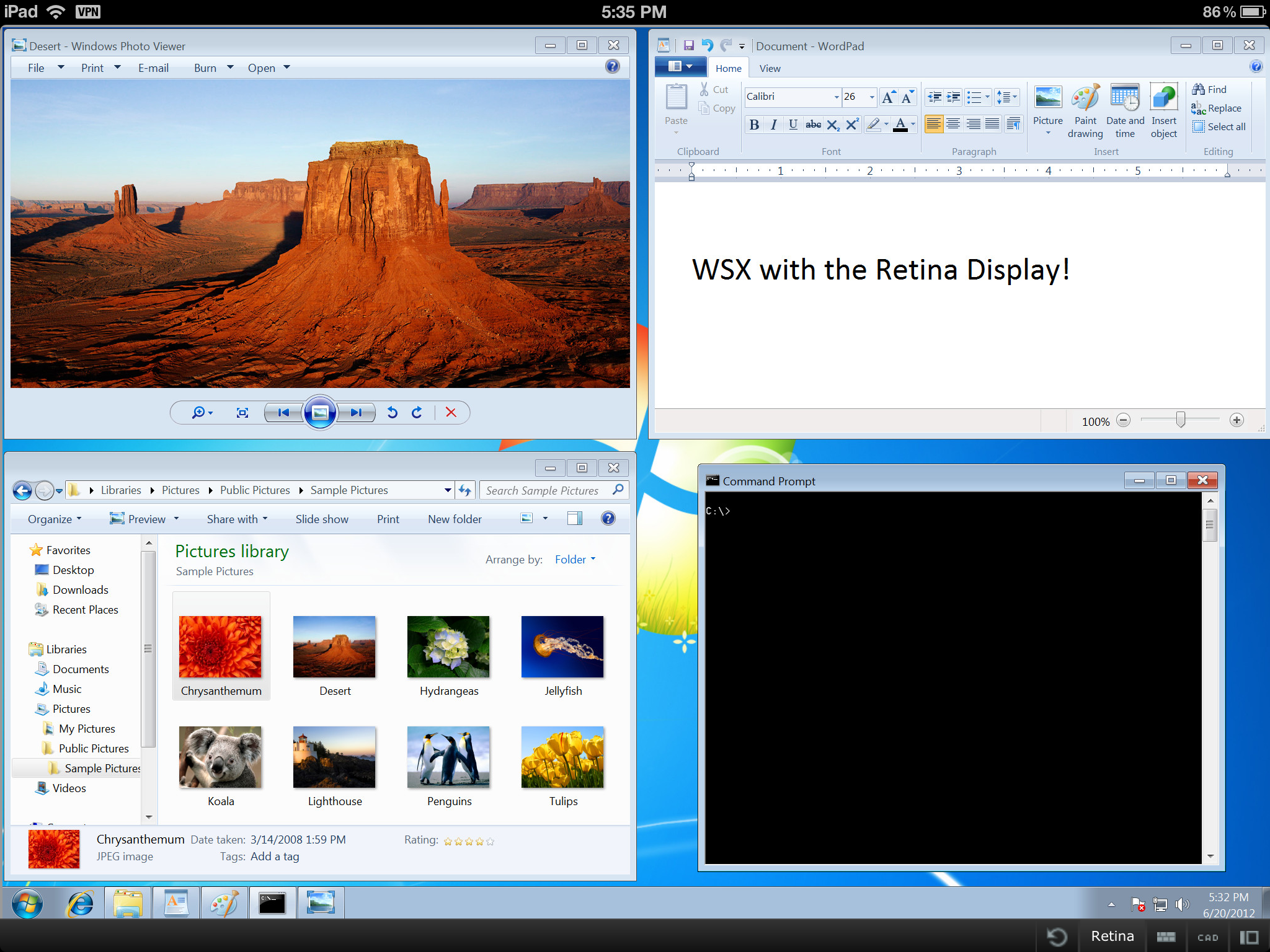
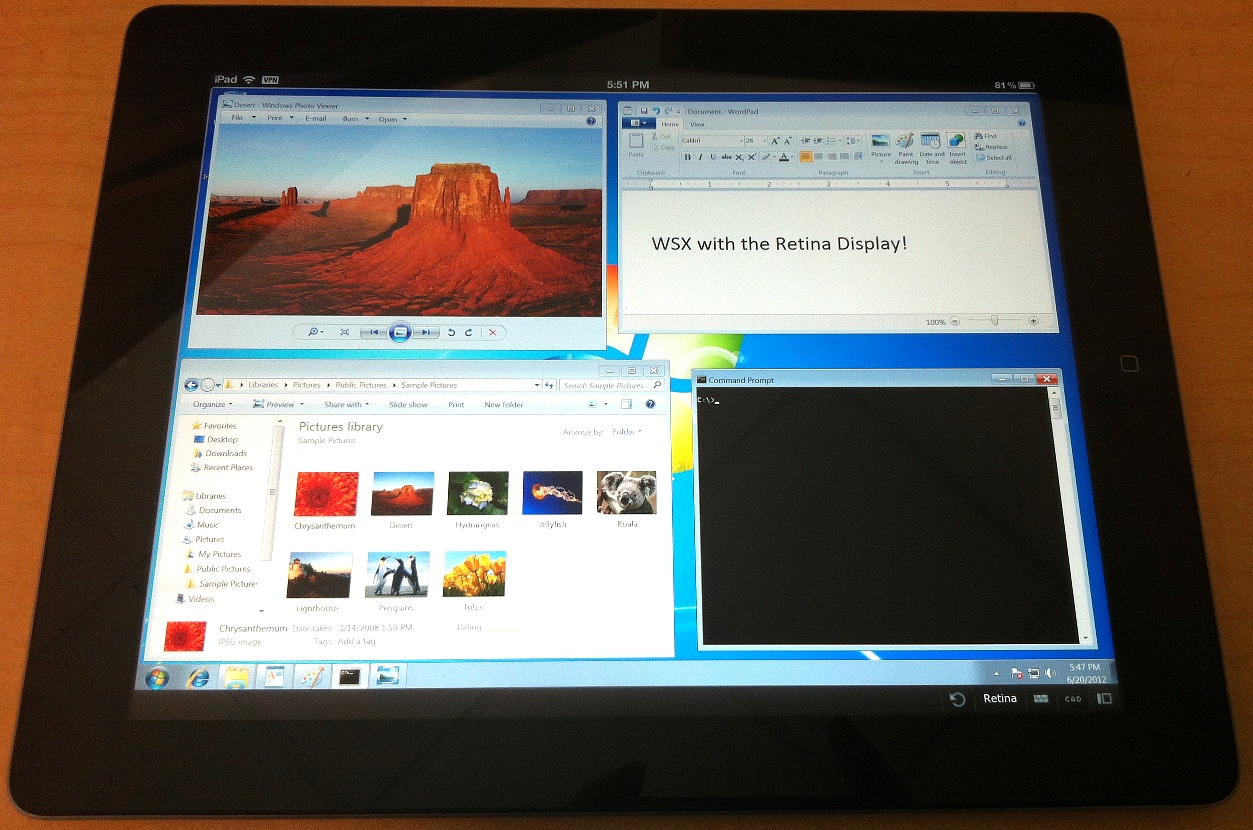
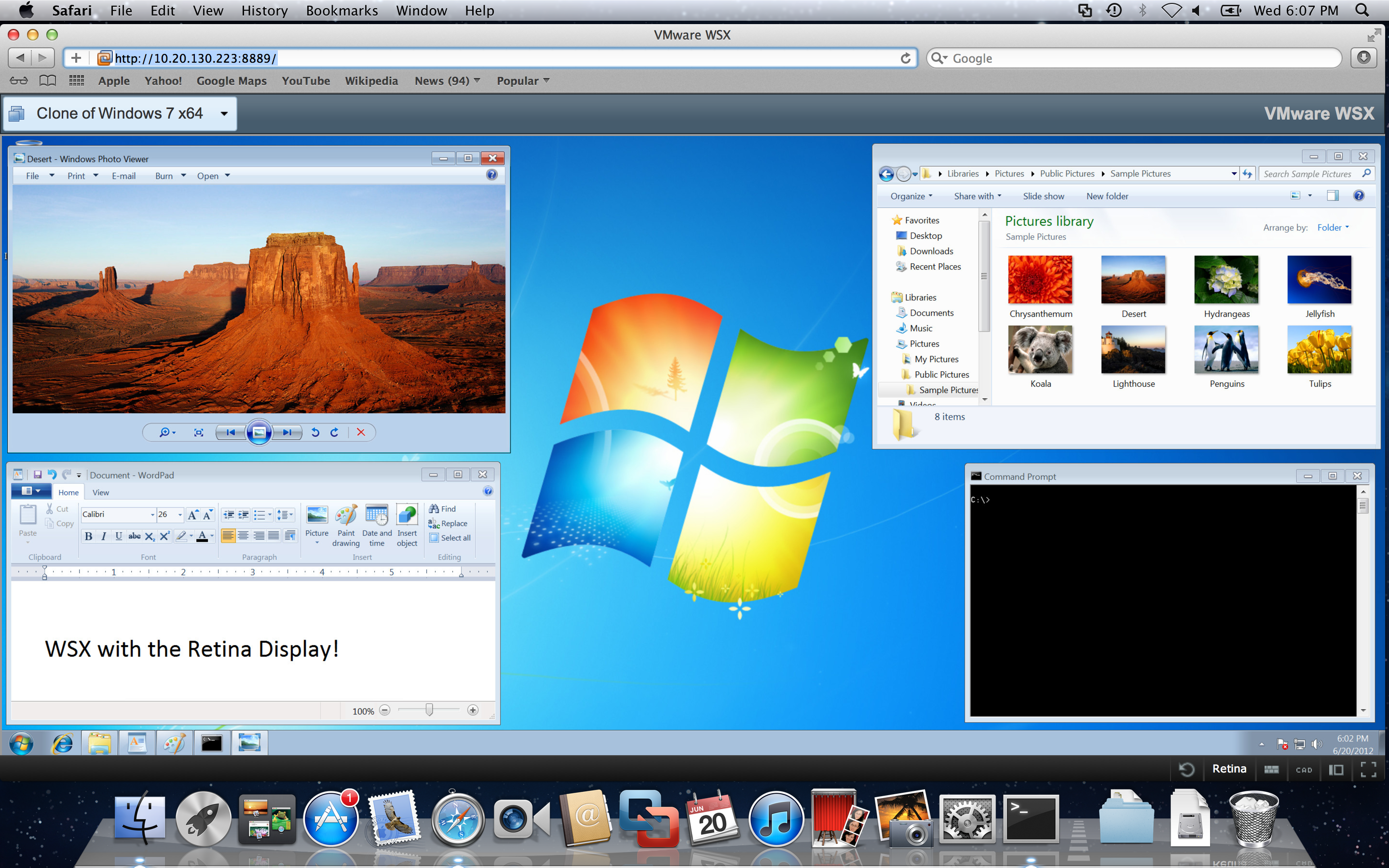
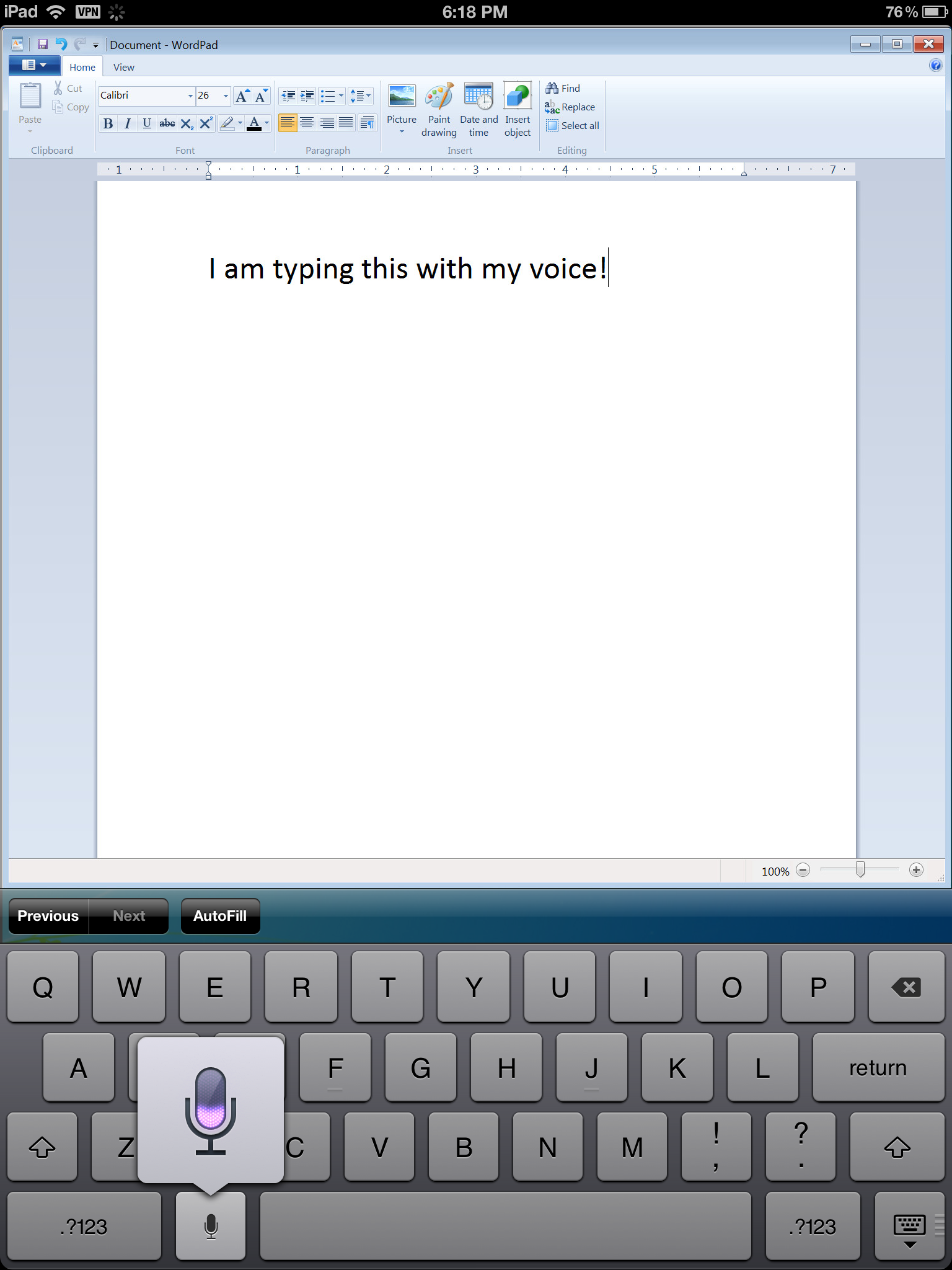
Glad to see WSX for windows, but can’t get it to run right. I’m able to login, able to add a server, however it doesn’t show any of my VMs… any thought?
What kind of server?
There should be a vmware-wsx-server*.log file you can check for more error details.
installed OK, logs in OK, but nothing when trying to add a server via FQDN or IP, local workstation TP2 or ESXi or vCenter. hit add server and it just does nothing.
So you added the server in Configuration, and then selected it in the navigation menu, logged in, and nothing happened? Did the page ever go away, or did it sit trying to log in forever?
Same situatiuon here, smooth install, login with local admin credentials, adding a local or remote server is possible but i see no screen. Page does not go away, stays forever as it looks right now. Any ideas? Tried to find the log file but no success.
I’d need to know which version of which browser you have, which OS you installed the server on, what the JavaScript console says in your browser, and what the logs say (%TEMP%VMware- on Windows, /var/log/vmware/ on Linux)
Looks like i found the reason why some of us do not see any VM. If you point to an VC where all VMs are below a Datacenter folder you do not see any VM. If there is an VM outside the DC folder you can see it. Performance is slow, keyboard doesn’t work 🙁 (IE9 & FF14).
vSphere/ESXi support isn’t at the moment a priority, so it’s not very well tested. This is intended as a companion to Workstation, so that’s where I’m focusing right now.
Performance will be slow with ESXi/vSphere, as it’s missing new capabilities only present in the Workstation tech previews.
Keyboard should work, though. Don’t know why it doesn’t. Though, IE9 is not at all supported, as it’s missing capabilities we need.
ESXi / vSphere support would be very useful! Looks like a lot of people would be very happy to use such a product together with ESXi / vSphere.
Pingback: VMware WSX TP2 at That's my View
Tried the Windows version and it works.. Sort of. I can point it at an ESXi host and it brings up a list of VMs which I can connect to and get a console on. However interaction with the console is so slow that it is literally unusable. Mouse response is 10-15 seconds behind. I’ve yet to be able to actual login to a Windows VM. Tested with two Chrome browsers.
Going to try the Linux version to see if that responds better.
Still, very cool start and I hope this takes off. Very happy to see VMware move more towards web management instead of the thick client.
Also, should I be able to point this at a Virtual Center and get a list of VMs from there? I pointed it at one of my Virtual Centers but the only VMs that appear our virtual appliances.
Keep up the groovy work!
Christian,
Just tried the WSX 64bit Linux installer and ran into some issues when trying to start WSX. It looks like the standalone installer does not include the following or is missing?
/usr/lib/vmware/scripts/util.h
/usr/lib/vmware/setup/vmware-config
I still had my previous WSX installed so by copying over those files/directory structure I was able to start up the new WSX. Not sure if this is expected or am I missing something? I just wanted to install the standalone WSX
Thanks
–William
I’ll follow up with you in the e-mail you sent me. You shouldn’t have to have these files for WSX.
Same with me.
W7 Prof. 64-bit SP-1 with WSX/Workstation (AD integrated)
connected to esxi 5.0.0, 515841
Login to WSX with AD credentials ok. Display of Home, Configure, Logout but no VMs
Windows Event Log:
File “win32serviceutil.pyo”, line 791, in ServiceCtrlHandlerEx File “wsx\win32service.pyo”, line 22, in SvcStop
‘module’ object has no attribute ‘SERVICE_STOP_PENDING’
You configured the host, but did you click on the resulting entry for the host in the navigation menu and then log into that?
sorry but I do not understand
“did you click on the resulting entry for the host in the navigation menu and then log into that?”
This is what I did.
1) Installed VMware-WSX-Server-e.x.p-754035.msi
2) Installed VMware-workstation-full-e.x.p-754035.exe
3) Created a new Test VM that is listed as running under Library -> Shared VMs -> Test (with a green triangle)
4) Connect to a Server-IP (esxi) entered username/password all VMs are listed under Library -> IP of Server -> VMs (with a green triangle)
5) Started Browser and connected to WSX Webinterface and logged in with the username/password of the Workstation
6) The interface with the “Home”, “Configuration”, “Logout” Tab is visible
but there is no VM listed just an empty page.
Also tried to remove the server on the Worksatation side (Disconnect, Remove) and add it with the Configuration Tab but the “Add Server” Button does not seem to work….
Workstation and WSX don’t share any configuration.
You’ll need to add the server in WSX on the Configuration page. Once you’ve added it, you’ll need to click that server entry in WSX’s navigation dropdown and then log into it. Once you’ve logged in, you should see your VMs.
Using the “Connect to Server” on Workstation 8 works without any problem with input of server-ip in the “Server name” filed and username/password in corresponding fileds.
I tried to add the IP address of the server (esxi) in the server field of the WSX Webinterface Configuration Tab but clicking on the “Add Server” button does not add it. There are no username/password input fields and no popup.
Clicking “Add Server” should put it in the list. If it’s not, it’s possible there’s a JavaScript error.
Which browser (including version) are you using, and can you check the JavaScript console logs for any errors?
ahh, JavaScript console:
GET http://:8888/api/users//servers/ 404 (Not Found)
Server field
POST http://:8888/api/users//servers/ 404 (Not Found)
I am authenticated with user in WS8 and it lists VMs but not WSX.
After starting WS8 as local Administrator and not as Domainuser login and adding servers ok.
Thank you for pointing me in the right direction.
So no luck for Domainusers?
Any options to check the communication between WSX/WS8? Is there some configuration needed except installing the two packages?
Workstation 8 and WSX do not talk to each other in that way. They’re independent products. Configuring something in Workstation 8 won’t impact WSX at all. WSX can access Workstation Shared VMs, but that’s it.
Windows support is pretty young. Domain users aren’t yet supported.
oops, boardinterface cuts out what was written with less/greater signs:
http://ip_number_of_esx:8888/api/users/my_domain_username/servers/ 404 (Not Found)
…
I was able to install on Windows 7 and Windows Server 2008 R2, add a server, connect to sever, open a guest and even view the console. I could move the mouse and even click or select things. My problem is that there was no keyboard or Ctrl-Alt-Delete input. I tried with both PaleMoon 12.2.1 and Chrome 19.0.1084.56. Any thoughts?
The Control-Alt-Delete button (“CAD” in the console toolbar) didn’t do anything for you?
Keyboard should certainly work. Would you mind checking your JavaScript debug console for me?
The CAD button did nothing for me, and the keyboard it a no go either. Is there anything in the Javascript debug console that you would like to see? Just loading the first WSX page causes a number of errors similar to these (I’ve tried to remove the duplicates)
Timestamp: 6/21/2012 9:35:43 PM
Warning: Error in parsing value for ‘filter’. Declaration dropped.
Source File: http://localhost:8888/static/wsx/css/jquery-ui.css?v=f4352
Line: 22
Timestamp: 6/21/2012 9:35:43 PM
Warning: Error in parsing value for ‘filter’. Declaration dropped.
Source File: http://localhost:8888/static/wsx/css/jquery-ui.css?v=f4352
Line: 85
Timestamp: 6/21/2012 9:35:43 PM
Warning: Unknown property ‘zoom’. Declaration dropped.
Source File: http://localhost:8888/static/wsx/css/jquery-ui.css?v=f4352
Line: 330
Timestamp: 6/21/2012 9:35:43 PM
Warning: Error in parsing value for ‘filter’. Declaration dropped.
Source File: http://localhost:8888/static/wsx/css/jquery-theme.css?v=a41a9
Line: 83
Timestamp: 6/21/2012 9:35:43 PM
Warning: Expected media feature name but found ‘-webkit-min-device-pixel-ratio’.
I also got the following after logging in:
Timestamp: 6/21/2012 9:38:09 PM
Error: The connection to ws://localhost:8888/session/ was interrupted while the page was loading.
Source File: http://localhost:8888/static/wsx/js/api.js?v=da5a8
Line: 364
Hopefully this helps. I can test more things tomorrow.
I also
Pingback: VMware WSX TP2 with Windows 8 and Android | Virten.net
I really like the new support for Android. Got some interaction issues, but it’s nice to see that you are working on this direction.
Also got this issue when trying to start the WSX Server with “/etc/init.d/vmware-wsx-server start”. But starting the binary (/usr/bin/vmware-wsx-server) works great for me.
The initscript has a bug when Workstation is not installed. We’ll be fixing that and putting out an update before long.
In retina mode the icons look like absolutely new ones. Nice job!
Did you guys figure out the issue with it doing nothing when you try to add a server? I made the mistake of logging in initially with a domain admin account (that I would use to login to the vSphere client). It also did nothing when I tried to add a server. Then I logged back out and logged in with my regular username (that is a local admin on my computer) and then added a server and used the domain admin to log in to that. Hope that helps…
Pingback: VMware WSX July Tech Preview Release « ChipLog
Install WSX on Server 2008 R2 running Workstation9, logon using the local admin on the server (it is standalone, not in a domain) and I get to the page where it asks me to add a server, but don’t see the ‘Configuration’ tab that others appear to see and it won’t let me add a server (get a ‘failed to add server message’). Have tried “localhost:50443 as well as the proper hostname and also the IP address with same result. Any ideas?
I assume that for the server I add localhost:50443 (50443 being the port that I run the Workstation Server on) ?
Good concept, and after a few failed attempts I got it to work from a remote laptop (to my desktop) and from my iPad.
Keyboard was all okay, except the backspace/delete key… didn’t work via on-screen keyboard, or via bluetooth keyboard connected to my iPad. Also didn’t work via Chrome on the desktop where I am running WSX from.
Were you connecting to Workstation shared VMs, or ESXi/vSphere?
If the latter, there are some known regressions we’re working through. Things are really mostly tested/optimized for Workstation 9 Shared VMs.
I was connecting to VM’s on the same workstation. These are VM Workstation 8.0.3 (or .4 — I forget) workstation VM’s. (I don’t have $100+ for the upgrade to 9.0 yet!)
@all having probs: To get wsx workingt it is nesessary, that the all VM-files are in the the folder pointed in the menu edit –> preferences –> Shared VMs and to disable a few features. The easyest way to get it working is to clone the VM with VM –> Manage –> Clone. So I did and perhaps I got it working after hours of troubleshouting.
I have testet the WSX on an iPad 3G via edge with the result, to connect to an windows7-machine running on ubuntu, using microsofts build in RDP-Remote-Protocol with the app “iTap RDP” (cost 10,00€, dont try the free apps, its wasted time, I did) is a little bit faster and more usable (having windows keys, showing mouse pointer). Also the connection were lost a few times. Sorry for the post, I expected more. Maybe this is just the beginning… But a really nice feature is, to write a letter in winword over WSX using the microphone of the iPad. That makes Windows much more usable 🙂
Keep in mind, this is still a prototype product that we are still building. We’re just making sure to put out frequent builds for people to use.
Hi,
I’m running Workstation 9 and the WSX Server on my laptop (win7 x64).
There’s a somehow strange phenomenon:
In the workstation 9 I run some ESXi servers, and in one of them I run Win2008-r2 with vcenter.
With WSX I can connect to the layer1 ESX servers, and to layer2 vcenter, and in both cases I see the VMs and their consoles.
Though I can also connect to Workstation directly (layer 0), I don’t see any VMs (though the ESXi servers and a Linux guest are definitely running).
Can I help somehow to solve that, as I see others also don’t see VMs under Workstation ?
Best regards, Herbert
Are they shared VMs, or local VMs? We only connect to and show shared VMs.
Hi. I’m loving WSX, and starting to experiment with it on my iPad3. However, I can’t use the bluetooth keyboard that’s paired to my iPad at all in the html desktop. Any idea why this might be or how I might be able to fix it?
Mobile browsers still don’t have great keyboard support in general. There’s a lot of smarts we’d like to put in (like being able to handle bluetooth keyboards separately from on-screen keyboards), but can’t.
What you need to do when you want to type is hit the keyboard button below the console, and then start typing. The problem you will hit, though, is that iOS’s overlay will then cover up that bar. We don’t know if the bar is there, or the height of it, or anything, which is a problem. To make it go away, you’d have to turn off your bluetooth keyboard or switch away from WSX.
Annoying, right? We need new APIs/standards for this stuff on mobile…
Hello guys, I too have had a few issues trying to get WSX to serve up my VM’s and after a lot of experimenting came to realise that WSX will only show the localhost VM’s if logged into WSX with the hosting servers Administrator account, using any other account with full administrator privileges doesn’t work and will not show my VMs. After logging in as Administrator I can add localhost:8888 to the menu. To log onto localhost and see my VM’s I can use an account that has administrator privileges.
This sounds awesome! Unfortunately I only have a Mac but I would love to try the WSX software. Would you consider making a Mac version?
which ip and port i should add in http://localhost:8888/ ? My VM in workstation or my phone?
Hi. I tested WSX on Ubuntu 12.04 64b (with port 10990), and I can connect to virtual machine and vsphere server on firefox browser. I can see vsphere machine but I can see only a black video. I’ll try on chrome browser.
My question: how can I connect from a PC or tablet, out from the lan?
Th
Hi love the WSX. Just want to know if there is a way to configure WSX.
for example.
1. When a VM is click, I want it to go automatically in fullscreen mode (I don’t want to do this manually)
2. I want to have a “favorite” VM, that everytime that I logged into WSX it will automatically connect me to that VM in fullscreen mode (see above :))
I really like this capability with VMware Workstation, however, I would love for the ability to add VM’s from within the WSX portal.
Hi, I was wondering how do I enable https ??? It works fantastic on my Windows machine =D
Pingback: VMware Workstation Tech Preview 2 available | PatrickScholten.com
Hello, Is ther any update planned ? (I really like WSX but AZERTY keyboard don’t work very well,) Thanks.Have a nice day.
up ! Did you manage to change the keymap to fr ?
Hello,
I’ve the same issue than Totor. No known way to set the keymap to fr on wsx. If someone know how to do I’ll happy to read 🙂
Shada
I’m looking how to change the keyboard layout too, anyone has an idea?
Sorry everyone, the keyboard layout can’t be changed. It’s a combination of limitations in web browsers’ support for keyboard handling and the method needed for key entry for remoting protocols. In theory, this would have been possible to work around, but a lot was happening in the keyboard space and none of it was solidified at this point.
I’m not longer at VMware, and WSX is no longer a maintained product. Sorry :((
Thanks for the info Chipx86! Too bad it’s not maintained anymore..
I tried a similar product, it’s call Guacamole, with it you can connect to RDP/VNC/SSH through HTML5 client, more informations on http://guac-dev.org/